Netgear AC329U Betriebsanweisung
Stöbern Sie online oder laden Sie Betriebsanweisung nach Mobilfunkgeräte Netgear AC329U herunter. Netgear AC329U User Guide Benutzerhandbuch
- Seite / 62
- Inhaltsverzeichnis
- LESEZEICHEN



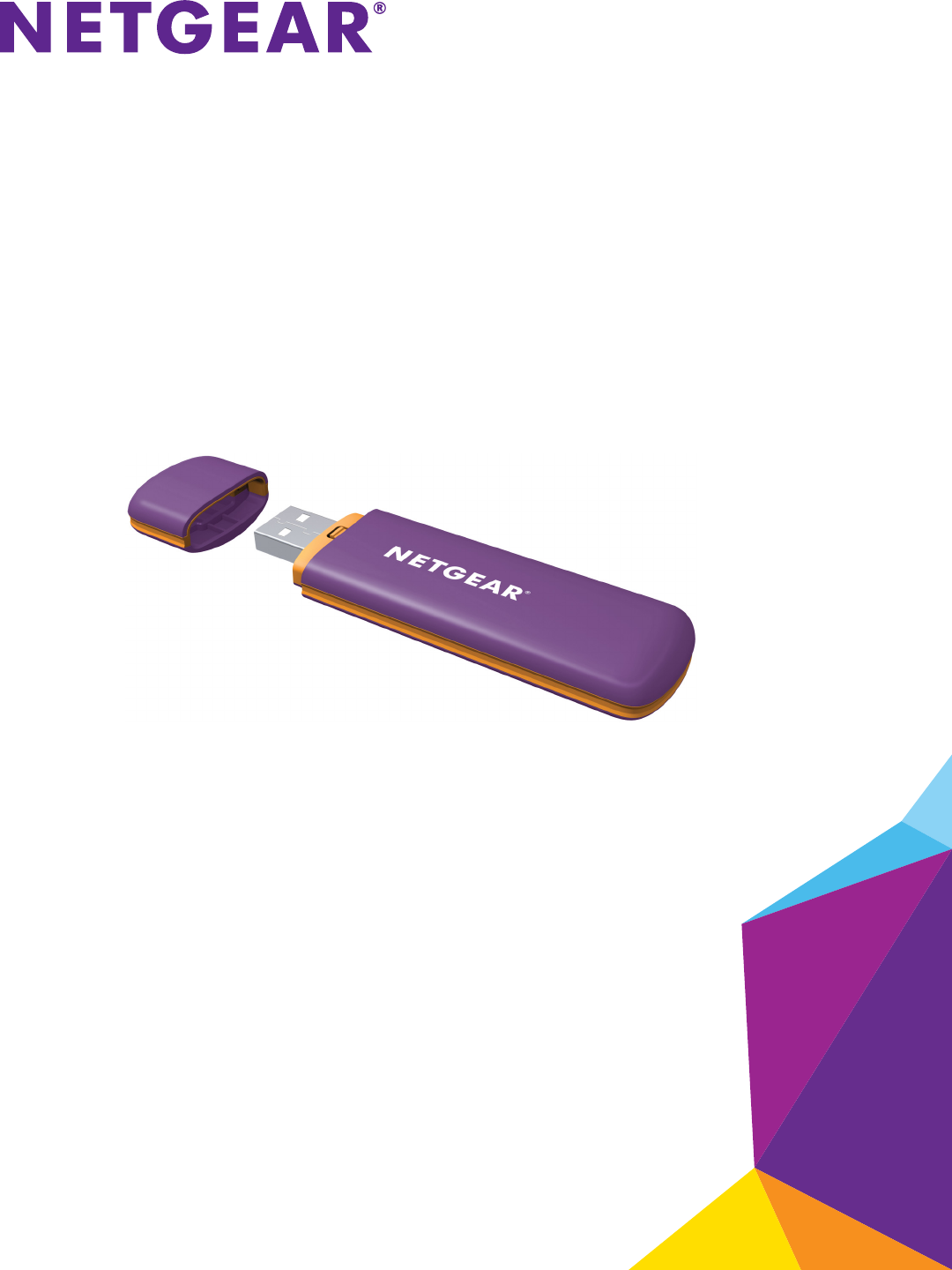
- 3G USB Modem 1
- Compliance 2
- Trademarks 2
- Contents 3
- Installation 6
- Insert a MicroSD Card 7
- Getting Started 10
- 3G USB Modem Model AC329U 10
- 3G USB Modem Model AC329U 11
- 4. Click the Install button 12
- Connecting to the Internet 15
- Set Up Your ISP’s APN Profile 16
- Disconnect from an ISP 18
- Connect to a Network 19
- Using Your 3G USB Modem’s 23
- Features 23
- PIN Management 24
- Manage Your USSD 28
- Send a USSD Service Code 29
- Edit a USSD Service Code 29
- Manage Your Phone Book 30
- Import a Contact 32
- Export a Contact 33
- To copy a contact: 34
- Manage Text Messages 37
- 4. Click the New icon 38
- Edit a Text Message 39
- Delete a Text Message 40
- 6. Click the Save button 45
- Your changes are saved 45
- Managing and Maintenance 46
- View Connection Details 47
- Return to the Home Screen 47
- Display Settings 48
- View Statistics 50
- View Diagnostics 51
- View the Network Status 53
- View Network Settings 54
- Frequently Asked Questions 56
- Technical Specifications 58
- Platform and Chipset 59
- Hardware Specifications 59
- Software Specifications 60
- Interface Specifications 61
- Physical Features 61
- Approvals and Certifications 62
Inhaltsverzeichnis
350 East Plumeria DriveSan Jose, CA 95134 USAFebruary 2014202-11357-023G USB ModemModel AC329UUser Manual
Getting Started 103G USB Modem Model AC329U The Add Shortcut screen displays:6. Do one of the following:• To create a shortcut desktop icon, select t
Getting Started 11 3G USB Modem Model AC329UNote: If you remove your 3G USB modem, Mobile Broadband genie is not available, and the icon is not displa
Getting Started 123G USB Modem Model AC329U 2. Click the Continue button.The following screen displays:3. Select Install for all users of this compu
Getting Started 13 3G USB Modem Model AC329UThe following screen displays:5. Enter your user account’s user name in the Name field and user account’s
Getting Started 143G USB Modem Model AC329U The following screen displays:7. Click the Restart button.Your computer restarts and the Mobile Broadband
1522. Connecting to the InternetTo connect your computer to the Internet, you need to set up your ISP’s APN and network settings.This chapter includ
Connecting to the Internet 163G USB Modem Model AC329U Set Up Your ISP’s APN ProfileUse the Mobile Broadband genie to set up your Internet service pro
Connecting to the Internet 17 3G USB Modem Model AC329UManually Set Up Your ISP’s APN Profile To manually set up your ISP’s APN profile and connect t
Connecting to the Internet 183G USB Modem Model AC329U The following screen displays:b. Click the New button.c. Type your ISP’s name in the Profile
Connecting to the Internet 19 3G USB Modem Model AC329UThe following screen displays:4. Click the Disconnect button.The 3G USB modem disconnects from
23G USB Modem Model AC329U SupportThank you for selecting NETGEAR products. After installing your device, locate the serial number on the label of yo
Connecting to the Internet 203G USB Modem Model AC329U The following screen displays:Note: If the network type screen is grayed-out, 3G USB modem does
Connecting to the Internet 21 3G USB Modem Model AC329UThe following screen displays:6. Select the Auto search and register radio button.7. Click th
Connecting to the Internet 223G USB Modem Model AC329U The following screen displays:6. Select the Manual search and register radio button.7. Select
2333. Using Your 3G USB Modem’s FeaturesThis chapter includes the following sections:• PIN Management • Manage Your USSD • Manage Your Phone Book •
Using Your 3G USB Modem’s Features 243G USB Modem Model AC329U PIN ManagementA personal identification number (PIN) code protects your SIM or USIM car
Using Your 3G USB Modem’s Features 25 3G USB Modem Model AC329UNote: After three unsuccessful attempts at entering the PIN code, the SIM or USIM card
Using Your 3G USB Modem’s Features 263G USB Modem Model AC329U Disable a PIN Code Verification To disable a PIN code verification:1. Insert the 3G U
Using Your 3G USB Modem’s Features 27 3G USB Modem Model AC329UYou can now use the 3G USB modem.Note: If you enter the wrong PIN code three times, the
Using Your 3G USB Modem’s Features 283G USB Modem Model AC329U The PIN can be a numeric string of four to eight characters.e. Click the OK button.The
Using Your 3G USB Modem’s Features 29 3G USB Modem Model AC329UThe following screen displays:5. Complete the fields.If you do not know the code, cont
3ContentsChapter 1 Getting StartedLEDs. . . . . . . . . . . . . . . . . . . . . . . . . . . . . . . . . . . . . . . . . . . . . . . . . . . . . . . .
Using Your 3G USB Modem’s Features 303G USB Modem Model AC329U 2. Open Mobile Broadband genie.The home screen displays.3. Click the USSD icon.The US
Using Your 3G USB Modem’s Features 31 3G USB Modem Model AC329U3. Click the Phone Book icon.The phone book screen displays.4. Click the New icon . T
Using Your 3G USB Modem’s Features 323G USB Modem Model AC329U Search for a Contact in Your Phone Book To search for a contact in your phone book:1.
Using Your 3G USB Modem’s Features 33 3G USB Modem Model AC329U5. Right-click the contact list section of the screen.6. Select Import. The Import sc
Using Your 3G USB Modem’s Features 343G USB Modem Model AC329U 5. To export one contact, right-click the contact, and select Export Selected Contacts
Using Your 3G USB Modem’s Features 35 3G USB Modem Model AC329U4. To copy a contact to your local hard drive, right-click a contact in your SIM or US
Using Your 3G USB Modem’s Features 363G USB Modem Model AC329U Create a Group in Your Phone Book To create a group in your phone book:1. Insert the
Using Your 3G USB Modem’s Features 37 3G USB Modem Model AC329UYou are prompted to confirm the delete command.6. Click the OK button.Manage Text Mess
Using Your 3G USB Modem’s Features 383G USB Modem Model AC329U The following screen displays:4. Click the New icon .The following screen displays:5.
Using Your 3G USB Modem’s Features 39 3G USB Modem Model AC329U• Click the Send to button, select a phone number from the left side of the screen, cli
43G USB Modem Model AC329U Manage Text Messages . . . . . . . . . . . . . . . . . . . . . . . . . . . . . . . . . . . . . . . . . . . . . . 37View Y
Using Your 3G USB Modem’s Features 403G USB Modem Model AC329U Reply to or Forward a Text Message To reply or forward a text message:10. Insert the 3
Using Your 3G USB Modem’s Features 41 3G USB Modem Model AC329U10. Click the Ok button.The messages are deleted.Manage Text Message NotificationsYou c
Using Your 3G USB Modem’s Features 423G USB Modem Model AC329U Play a Notification Sound for New Text Messages To play a sound when a new text messag
Using Your 3G USB Modem’s Features 43 3G USB Modem Model AC329U3. Click the Settings icon.The settings screen displays.4. Select Text Message from t
Using Your 3G USB Modem’s Features 443G USB Modem Model AC329U The following screen displays:5. Select the Request a delivery report check box.6. Cl
Using Your 3G USB Modem’s Features 45 3G USB Modem Model AC329UThe following screen displays:5. Type your message center’s phone number in the Messag
4644. Managing and MaintenanceThis chapter includes the following sections:• View Connection Details • Return to the Home Screen • Display Settings
Managing and Maintenance 47 3G USB Modem Model AC329UView Connection DetailsYou can view the 3G USB modem’s connection details in the Mobile Broadband
Managing and Maintenance 483G USB Modem Model AC329U Display SettingsThe Mobile Broadband genie allows you to set the following display settings:• Dis
Managing and Maintenance 49 3G USB Modem Model AC329UMinimize Mobile Broadband genie to the Desktop Tray To minimize the desktop tray icon when you s
511. Getting StartedThe 3G USB modem allows you to connect your computer to the Internet using a high-speed 3G network.This chapter includes the fol
Managing and Maintenance 503G USB Modem Model AC329U Change Location for Saved DataYou can change the location where your 3G USB modem’s data is store
Managing and Maintenance 51 3G USB Modem Model AC329U2. Launch Mobile Broadband genie.The home screen displays.3. Click the Settings icon.The settin
Managing and Maintenance 523G USB Modem Model AC329U The diagnostics screen displays.6. Click the Device tab.The device diagnostics display:View SIM
Managing and Maintenance 53 3G USB Modem Model AC329UThe SIM or USIM card diagnostics display:View the Network Status To view the network status:1.
Managing and Maintenance 543G USB Modem Model AC329U The network status displays:View Network Settings To view network settings:1. Insert the 3G USB
Managing and Maintenance 55 3G USB Modem Model AC329UThe network settings displays:Uninstall Mobile Broadband genieYou can uninstall Mobile Broadband
5655. Frequently Asked QuestionsThis chapter covers the following topics: • Frequently Asked Questions
Frequently Asked Questions 57 3G USB Modem Model AC329UFrequently Asked QuestionsWhat should I do if I cannot access the Internet?Try these troublesho
58AA. Technical SpecificationsThis appendix covers the following technical specifications for the 3G USB modem:• Platform and Chipset • Hardware Spe
Technical Specifications59 3G USB Modem Model AC329UPlatform and ChipsetTable 2. Platform and chipsetItem DescriptionBaseband chipset Qualcomm 8200A
Getting Started 63G USB Modem Model AC329U LEDsIndicator LEDTable 1. LED descriptionsIndicator LED activity DescriptionLED lights solid blue. The don
Technical Specifications603G USB Modem Model AC329U Software SpecificationsTable 4. Software specificationsItem DescriptionData service HSPA 21 Mbps
Technical Specifications61 3G USB Modem Model AC329UInterface SpecificationsTable 5. Interface specificationsItem DescriptionUSB USB 2.0 high speedA
Technical Specifications623G USB Modem Model AC329U Approvals and CertificationsTable 8. Approvals and certificationsItem DescriptionEnvironmental s
Getting Started 7 3G USB Modem Model AC329U To insert a SIM or USIM card into the 3G USB modem:1. Remove the 3G USB modem’s cap and slide the cover
Getting Started 83G USB Modem Model AC329U Set Up the 3G USB Modem Using a Windows ComputerTo set up the 3G USB modem using a Windows computer, instal
Getting Started 9 3G USB Modem Model AC329UThe License Agreement screen displays:3. Select the I accept the terms of the License agreement radio butt








Kommentare zu diesen Handbüchern