Netgear WPN824EXT Einstellungsanleitung
Stöbern Sie online oder laden Sie Einstellungsanleitung nach Gateways / Controller Netgear WPN824EXT herunter. Netgear WPN824EXT Setup Guide Benutzerhandbuch
- Seite / 44
- Inhaltsverzeichnis
- FEHLERBEHEBUNG
- LESEZEICHEN



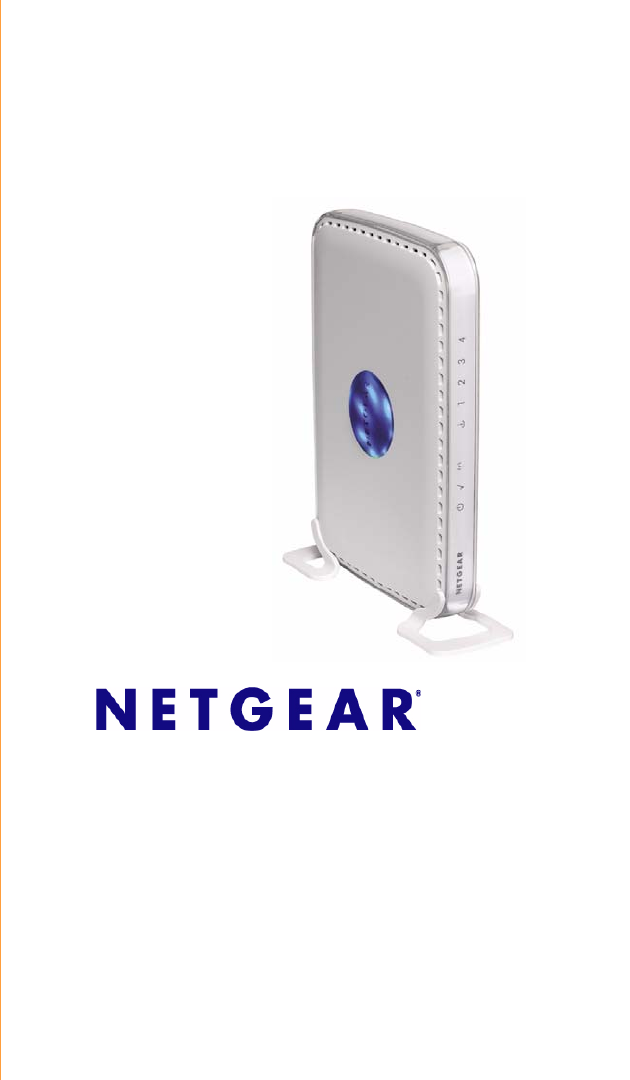
- RangeMax WiFi Range 1
- Extender Setup Manual 1
- Statement of Conditions 2
- Trademarks 2
- Contents 3
- Extender Front Panel 7
- Extender Back Panel 8
- Bottom Label 9
- About the Smart Wizard 11
- Manually 15
- Figure 6 16
- Figure 7 17
- Figure 8 18
- Figure 9 19
- Verifying Your Connection 20
- Completing Manual Setup 20
- Extender after Installation 21
- Wireless Security 22
- Updating Your Firmware 24
- Help with Troubleshooting 29
- 28 Help with Troubleshooting 32
- Settings 34
- Help with Troubleshooting 31 35
- 32 Help with Troubleshooting 36
- Default Configuration 37
- 34 Default Configuration 38
- Default Configuration 35 39
- Related Documents 41
- 38 Related Documents 42
- . When the WiFi 43
Inhaltsverzeichnis
March 2008208-10158-02 v1.0NETGEAR, Inc.4500 Great America Parkway Santa Clara, CA 95054 USARangeMax WiFi Range Extender Setup Manual
RangeMax WiFi Range Extender Setup Manual6 Getting to Know Your WiFi Range Extenderv1.0, March 2008
Installing Your WiFi Range Extender Using the Resource CD 7v1.0, March 2008Installing Your WiFi Range Extender Usingthe Resource CDThe setup procedure
RangeMax WiFi Range Extender Setup Manual8 Installing Your WiFi Range Extender Using the Resource CDv1.0, March 2008• Connecting the extender to the g
RangeMax WiFi Range Extender Setup ManualInstalling Your WiFi Range Extender Using the Resource CD 9v1.0, March 2008You are now connected to the Inter
RangeMax WiFi Range Extender Setup Manual10 Installing Your WiFi Range Extender Using the Resource CDv1.0, March 2008
Installing Your WiFi Range Extender Manually 11 Installing Your WiFi Range ExtenderManuallyBefore manually installing and connecting your WiFi range e
12 Installing Your WiFi Range Extender ManuallyTo connect the WiFi range extender, the computer, and the gateway/router:1.Power on the WiFi range exte
Installing Your WiFi Range Extender Manually 132. Connect the WiFi range extender to the gateway/router (as illustrated in Figure 7):• Wired connectio
14 Installing Your WiFi Range Extender Manually• Wireless connection. If you do not have a wired connection between your computer and your gateway/rou
Installing Your WiFi Range Extender Manually 153. Connect the WiFi range extender to your desktop or laptop computer (as illustrated in Figure 9):a. L
iiTrademarksNETGEAR and the NETGEAR logo are registered trademarks, and RangeMax and Smart Wizard are trademarks of NETGEAR. Inc. Microsoft, Windows,
16 Installing Your WiFi Range Extender ManuallyVerifying Your ConnectionVerify that your extender is connected correctly by checking the WiFi range ex
Accessing Your RangeMax WiFi Range Extender after Installation 17Accessing Your RangeMax WiFi RangeExtender after InstallationAfter installing your Wi
18 Accessing Your RangeMax WiFi Range Extender after InstallationIf you have problems logging in, see “I Am Unable to Log In to the WiFi Range Extende
Accessing Your RangeMax WiFi Range Extender after Installation 19The Smart Wizard configuration assistant displays.2. Select Yes, guide me through the
20 Accessing Your RangeMax WiFi Range Extender after Installation3. Select a security option:• WPA-PSK (TKIP) + WPA2-PSK (AES) or Mixed Mode. This pr
Accessing Your RangeMax WiFi Range Extender after Installation 212. The extender automatically checks the NETGEAR database for a new firmware image fi
22 Accessing Your RangeMax WiFi Range Extender after Installation2. Select WiFi Range Extender Status under Management on the main menu on your extend
Accessing Your RangeMax WiFi Range Extender after Installation 233. Check that the security settings on each wireless device match the security settin
24 Accessing Your RangeMax WiFi Range Extender after Installation
Help with Troubleshooting 25v1.0, March 2008Help with TroubleshootingThis chapter gives information about troubleshooting your WiFi range extender. Yo
Contents iiiContents Getting to Know Your WiFi Range Extender ...1Unpacking Your N
RangeMax WiFi Range Extender Setup Manual26 Help with Troubleshootingv1.0, March 2008Make sure that the connection to your gateway/router is correct:
RangeMax WiFi Range Extender Setup ManualHelp with Troubleshooting 27v1.0, March 2008If the Test light does not turn off but instead blinks continuous
RangeMax WiFi Range Extender Setup Manual28 Help with Troubleshootingv1.0, March 20085.Make sure that your gateway/router is functional and has Intern
RangeMax WiFi Range Extender Setup ManualHelp with Troubleshooting 29v1.0, March 2008To check that the Internet connection is working:1. Internet conn
RangeMax WiFi Range Extender Setup Manual30 Help with Troubleshootingv1.0, March 20083.Verify that the WiFi range extender address (192.168.1.250) is
RangeMax WiFi Range Extender Setup ManualHelp with Troubleshooting 31v1.0, March 2008Troubleshooting Connectivity Using the Ping UtilityMost computers
RangeMax WiFi Range Extender Setup Manual32 Help with Troubleshootingv1.0, March 2008– Verify that the Ethernet card driver software and TCP/IP softwa
Default Configuration 33v1.0, March 2008Default ConfigurationDefault Configuration SettingsThis section provides factory default settings and technica
RangeMax WiFi Range Extender Setup Manual34 Default Configurationv1.0, March 2008WirelessWireless Communication EnabledSSID Name NETGEAR_EXTSecurity D
RangeMax WiFi Range Extender Setup ManualDefault Configuration 35v1.0, March 2008Electromagnetic EmissionsMeets requirements of FCC Part 15 Class BVCC
iv Contents
RangeMax WiFi Range Extender Setup Manual36 Default Configurationv1.0, March 2008Restoring the Default User Name and PasswordYou can restore the facto
Related Documents 37v1.0, March 2008Related DocumentsThis table provides links to reference documents you can use to gain a more complete understandin
RangeMax WiFi Range Extender Setup Manual38 Related Documentsv1.0, March 2008
39Registration and CertificationsProduct Registration, Support, and Documentation Register your product at http://www.NETGEAR.com/register. You must r
Getting to Know Your WiFi Range Extender 1v1.0, March 2008Getting to Know Your WiFi Range ExtenderCongratulations on your purchase of the NETGEAR® Ran
RangeMax WiFi Range Extender Setup Manual2 Getting to Know Your WiFi Range Extenderv1.0, March 20082.Set up your WiFi range extender by inserting the
RangeMax WiFi Range Extender Setup ManualGetting to Know Your WiFi Range Extender 3v1.0, March 2008Extender Front PanelYou can use the status lights o
RangeMax WiFi Range Extender Setup Manual4 Getting to Know Your WiFi Range Extenderv1.0, March 2008Extender Back PanelThe rear panel of the WPN824EXT
RangeMax WiFi Range Extender Setup ManualGetting to Know Your WiFi Range Extender 5v1.0, March 2008Top PanelThe top of the WiFi range extender include
 (2 Seiten)
(2 Seiten)







Kommentare zu diesen Handbüchern