Netgear Skype SPH101 Bedienungsanleitung
Stöbern Sie online oder laden Sie Bedienungsanleitung nach Telefone Netgear Skype SPH101 herunter. NETGEAR Skype SPH101 User Manual Benutzerhandbuch
- Seite / 56
- Inhaltsverzeichnis
- FEHLERBEHEBUNG
- LESEZEICHEN



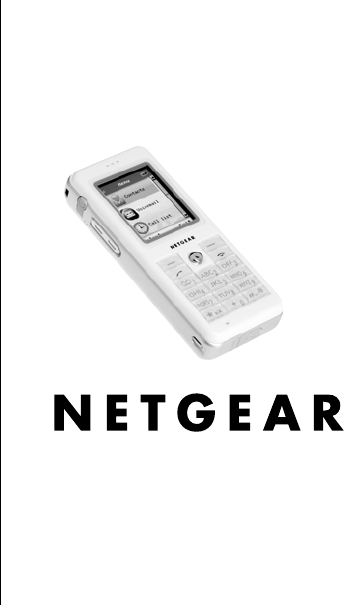
- Skype™ WiFi Phone 1
- Model SPH101 Use 1
- Customer Support 2
- Contents 3
- Getting Started 5
- What Is in the Box 6
- Charge the Battery 6
- Join a Wireless Network 8
- Sign In to Skype 10
- Try Your WiFi Phone 11
- 8 Getting Started 12
- Using the WiFi phone 13
- Controls 14
- On/Off Button Menu 15
- Change Your Status 16
- Get Your Skype Contacts 17
- Contacts 18
- Call a Contact 19
- Options During a Call 20
- Advanced Options 21
- Add a Contact 22
- By SkypeOut Number 23
- Search for Users 24
- Authorization 25
- Request Authorization 25
- Authorization Waiting 26
- Missed Calls 27
- Voicemail 28
- Settings Menu 30
- Advanced 34
- Preferred Networks 35
- Connect to a Network 36
- Troubleshooting 39
- Wireless Networks 40
- 38 Troubleshooting 42
- Technical Specifications 43
- Related Documents 45
- 42 Related Documents 46
- Regulatory Compliance 47
- 44 Regulatory Compliance 48
- FCC RF Exposure Information 48
- Body-Worn Operation 48
- Regulatory Compliance 45 49
- RF Exposure Information 49
- CE Declaration of Conformity 49
- IC (WLAN) 50
- Regulatory Compliance 47 51
- 48 Regulatory Compliance 52
- Regulatory Compliance 49 53
- SAR Statement 53
- SAR Exposure 53
- 50 Regulatory Compliance 54
- Trademarks 55
- Statement of Conditions 55
- NETGEAR, Inc 56
- 4500 Great America Parkway 56
- Santa Clara, CA 95054 USA 56
- June 2006 56
Inhaltsverzeichnis
NETGEAR, Inc.4500 Great America Parkway Santa Clara, CA 95054 USASkype™ WiFi Phone Model SPH101 Use Manual
6 Getting StartedSign In to SkypeAfter you join a network, you are prompted to sign in to Skype, or to create a new Skype account. Enter your Skype Na
Getting Started 7Try Your WiFi PhoneYour WiFi phone is now ready to use. Hold the phone as you would any other telephone with the antenna pointed up a
8 Getting Started
9Using the WiFi phoneAfter you set up the WiFi phone, you can use it to make and receive calls. The WiFi phone controls are shown below. Hang upUSB co
10 Using the WiFi phoneControlsThe controls on the WiFi phone are described in this section. • Volume control. Change the volume for the WiFi phone.•
Using the WiFi phone 11On/Off Button MenuThe On/Off button is located at the top of the WiFi phone. After the WiFi phone starts up, you can use this b
12 Using the WiFi phoneChange Your StatusNormally, the WiFi phone is Online. To view or change the status:1. Push the On/Off button located at the top
Using the WiFi phone 13SkypeOut, SkypeIn, and Skype VoicemailThe WiFi phone is optimized for Skype. With Skype you can make free calls to anyone else
14 Using the WiFi phoneContactsSelect Contacts. Then scroll and select a contact.You can use these options: • Call. Call a contact.• Send voicemail. S
Using the WiFi phone 15Call a ContactTo call a contact:1. Select a contact.You can press a letter key on the phone to go to contacts whose names begin
© 2006 by NETGEAR, Inc. All rights reserved.Customer SupportNETGEAR, Inc. Support InformationPhone: 1-888-NETGEAR, for US & Canada only. For other
16 Using the WiFi phoneOptions During a CallChoosing Options lets you manage your call and work with contacts. • Hold. Put the person you are calling
Using the WiFi phone 17Advanced OptionsSelect a contact. Select Options, and then select Advanced. Scroll and select an advanced option. • Rename. Cha
18 Using the WiFi phoneAdd a ContactYou can add a Skype contact or a SkypeOut contact.Choose by SkypeTo add a Skype contact:1. From the contacts list,
Using the WiFi phone 19By SkypeOut NumberTo add a SkypeOut contact:1. From the contacts list, select Options, and then select Advanced.2. Scroll down
20 Using the WiFi phoneSearch for UsersYou can search by Skype Name, by full name, or by e-mail.To search:1. Select Search from the menu, or select it
Using the WiFi phone 21AuthorizationIf you want to let other Skype users know when you are online, then you need to authorize them. If someone adds yo
22 Using the WiFi phoneAuthorization WaitingThese contacts are waiting for you to authorize them so that they will be notified when you are online. 1.
Using the WiFi phone 23HistoryView the calls that have been made, received, and missed from this WiFi phone since the last time it was reset. You can
24 Using the WiFi phoneVoicemailIf you have purchased Skype Voicemail, then you can access it from the main menu or the History menu. Tip: From the ma
25Settings and Wireless NetworksYou can use the Settings menu on the WiFi phone to view or adjust the following:• Skype My profile settings, notificat
iiiContents Getting StartedWhat Is in the Box ... 2Charge the Battery ...
26 Settings and Wireless NetworksSettings MenuSelect Settings to view or adjust the settings for the WiFi phone. You can scroll to display the items a
Settings and Wireless Networks 27• Sound devices. Set the Audio In, Audio Out, and auto adjustments.• Tones. Set the ringing tone, ringing volume, sou
28 Settings and Wireless NetworksNetworkFrom the Settings menu, select Network. The Network menu has these options: • Wireless networks in range. Scan
Settings and Wireless Networks 29GeneralFrom the Settings menu, select General. The General menu has these options: • Change password. Change your Sky
30 Settings and Wireless NetworksAdvancedFrom the Settings menu, choose Advanced. You should not need to change most of these settings. The Advanced m
Settings and Wireless Networks 31Preferred NetworksWhen you connect to a wireless network, the WiFi phone remembers the network and puts it into Prefe
32 Settings and Wireless NetworksConnect to a NetworkThe WiFi phone scans for wireless networks when you turn it on. If no network is available, you c
Settings and Wireless Networks 334. Follow the prompts to enter the passphrase or keys.Tip: Passphrases and keys are case-sensitive. NETGEAR is not t
34 Settings and Wireless Networks
35TroubleshootingUse the following suggestions to locate the source of a problem. Find the ProblemTo make and receive calls, the WiFi phone must do th
iv Contents Settings and Wireless NetworksSettings Menu ... 26Network ...
36 TroubleshootingWireless NetworksTo use your WiFi phone, you need a good connection to a wireless network. The WiFi phone automatically scans for wi
Troubleshooting 37• If you have connected to a network before, the phone remembers the settings unless you sign out or the phone is reset. You can vie
38 Troubleshooting
39Wireless Default Settings and Technical SpecificationsWireless Default SettingsWireless communication EnabledWireless network name (SSID) Any (conn
40 Wireless Default Settings and Technical SpecificationsTechnical SpecificationsAntennaInternalRadio data rate 1, 2, 5.5, 6, 9, 11, 12, 18, 24, 36, 4
41Related DocumentsYou may find the following online documents useful. Use the following links to read more about wireless technology.Document LinkWir
42 Related Documents
43Regulatory ComplianceCertificate of the Manufacturer/ImporterIt is hereby certified that the WiFi phone has been suppressed in accordance with the c
44 Regulatory ComplianceFCC RF Exposure InformationWARNING!! Read this information before using your phone.In August 1986 the Federal Communications C
Regulatory Compliance 45Those standards were based on comprehensive and periodic evaluations of the relevant scientific literature. For example, over
1Getting StartedThe WiFi phone connects wirelessly to Skype through your broadband Internet connection. You can use the WiFi phone to make and receive
46 Regulatory ComplianceEN 301 489-1 V.1.3.1 (2001), EN 301 489-17 V.1.2.1 (2002)EN 50361: 2001EN 60950-1: 2001IC (WLAN)To prevent radio interference
Regulatory Compliance 47Europe - EU Declaration of ConformityÈesky [Czech] NETGEAR, Inc. tímto prohlašuje, že tento WiFi phone je ve shodì se základní
48 Regulatory ComplianceLatviski [Latvian] Ar šo NETGEAR, Inc. deklarç, ka WiFi phone atbilst Direktîvas 1999/5/EK bûtiskajâm prasîbâm un citiem ar to
Regulatory Compliance 49SARFor body worn operation, this phone has been tested and meets FCC RF exposure guidelines when used with an accessory that c
50 Regulatory Compliance
TrademarksNETGEAR is a trademark of Netgear, Inc. Skype, SkypeIn, SkypeOut and associated logos and the "S" symbol are trademarks of Skype L
NETGEAR, Inc.4500 Great America Parkway Santa Clara, CA 95054 USAJune 2006
2 Getting StartedWhat Is in the BoxThe Skype™ WiFi Phone package includes the following items:• WiFi phone• Battery• Battery charger• Skype™ WiFi Phon
Getting Started 33. Connect the power cord, and plug it into an outlet.The battery charges, which can take up to 12 hours.4. Push the On/Off button to
4 Getting StartedJoin a Wireless NetworkThe WiFi phone scans for wireless networks in your area. It joins the first open network without wireless secu
Getting Started 5The first time that you join a wireless network with security, you must know the password or WEP keys. When entering letters, tap the
 (8 Seiten)
(8 Seiten)







Kommentare zu diesen Handbüchern